Usage
Secured Access
- Access to the storage is either through NUS user ID or local storage user ID. This will be mentioned upon granting access to the storage on application
- Enter the paths into Windows Explorer depending on your computer’s network. NUS network computers, please use \\datastore.lsi.nus.edu.sg\ or \\labstore.lsi.nus.edu.sg\. CeLs internal network computers, please use \\datastore.lsi\ or \\labstore.lsi\
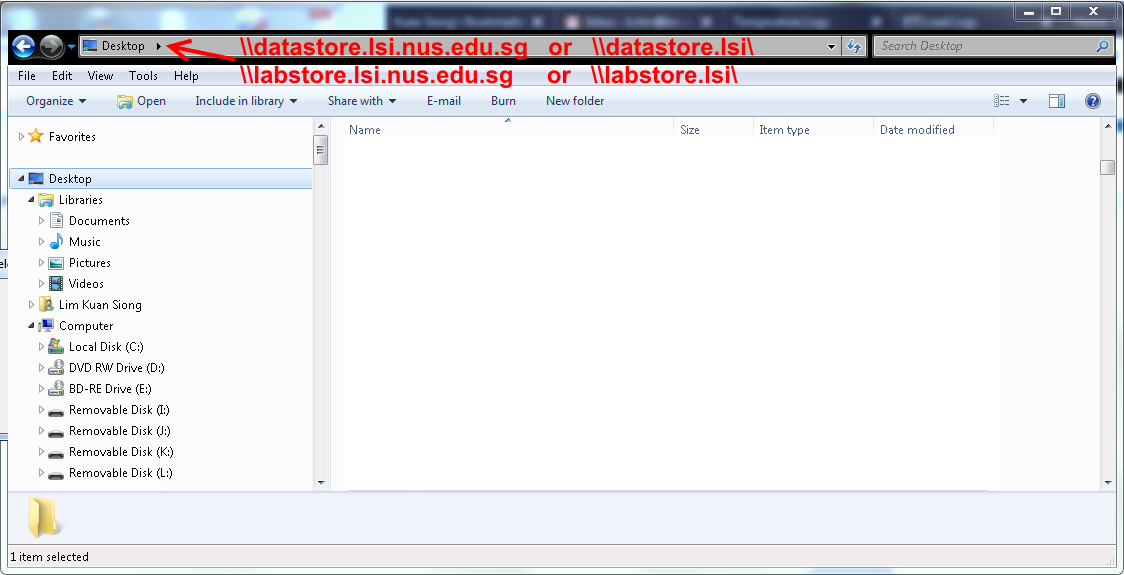
- The computer must be logged into NUSSTF domain if access is via NUS network. If it is not, a prompt will be presented for your login credentials similar to access via local user. NUS account users, please prepend "NUSSTF\" before your NUS user ID. Local storage user, please enter your local storage user ID
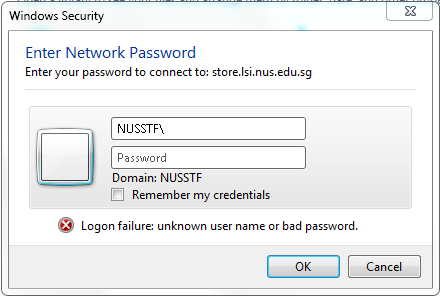
- Enter your login credentials (either NUS user ID or local storage user ID as mentioned upon application)
- You will be presented with the following shared folders. You will see the "Data" folder. Double-click to enter the folder
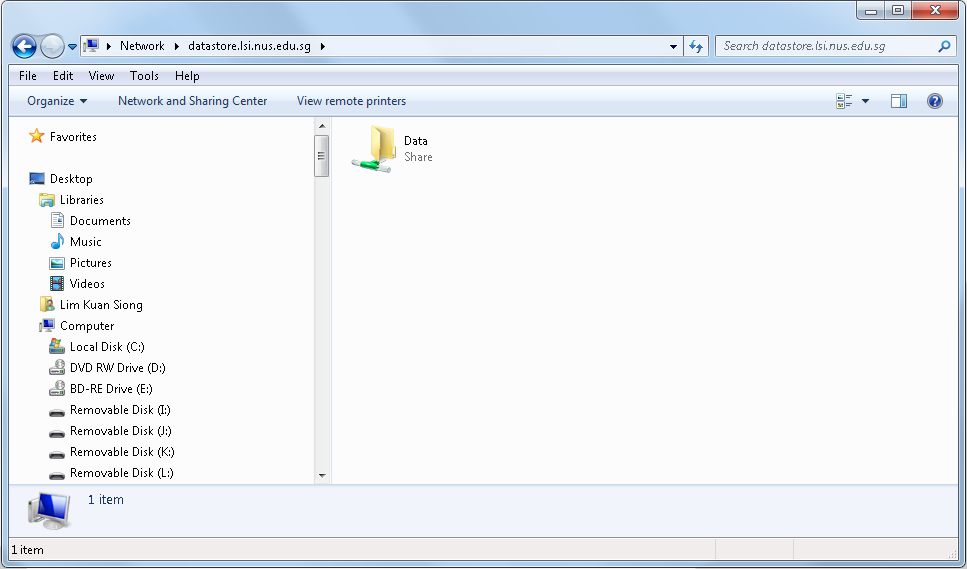
- Double-click to access your folder that you have been assigned to. In this example case, please go into "Test folder 1". DO NOT save your data directly under "Data"
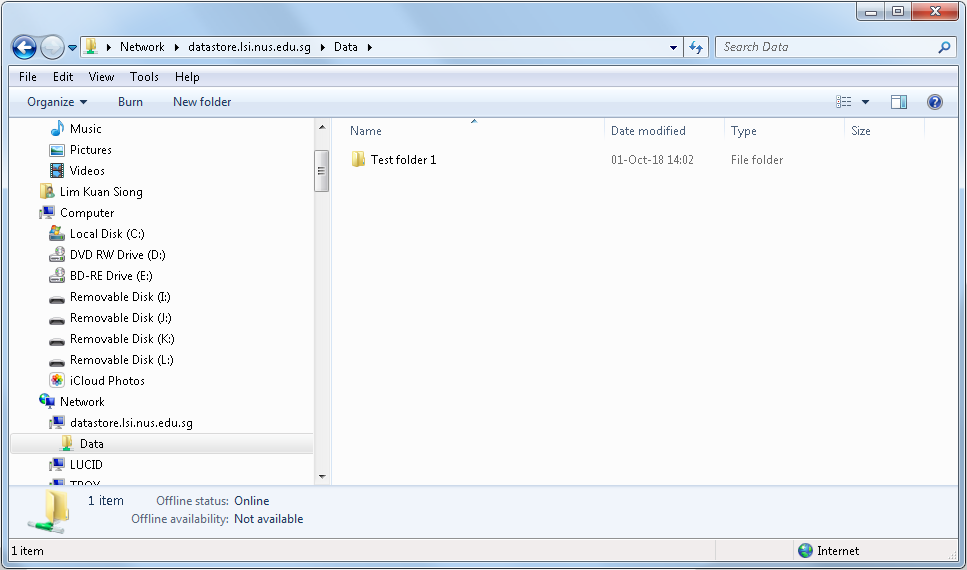
- Your mapped drive or programme folder behaves like any folder on your local computer
- The network drive can be dragged onto the desktop to create a short cut to it
- You can drag and drop or copy and paste files
- You can create directories in them too

